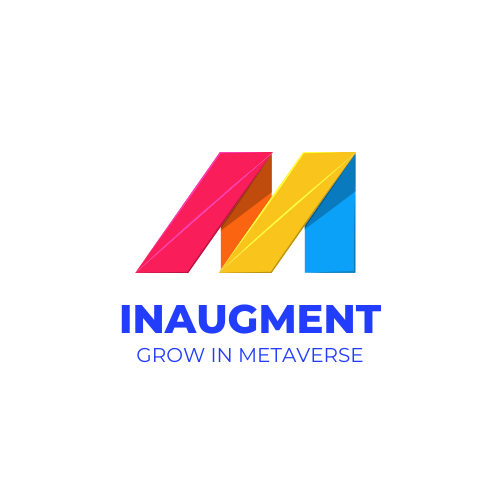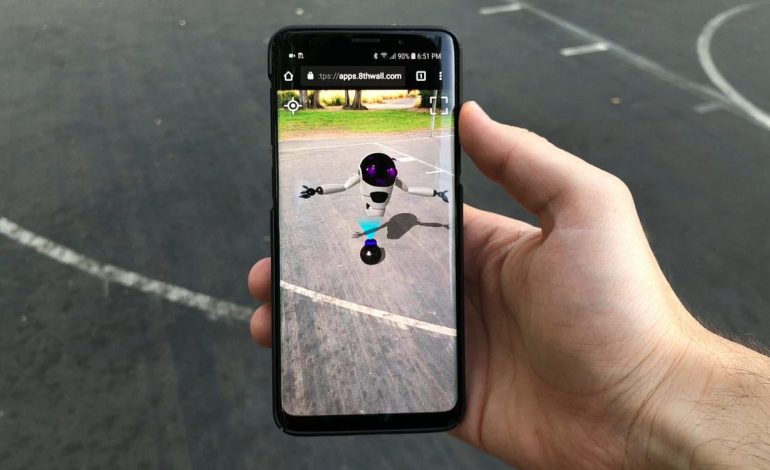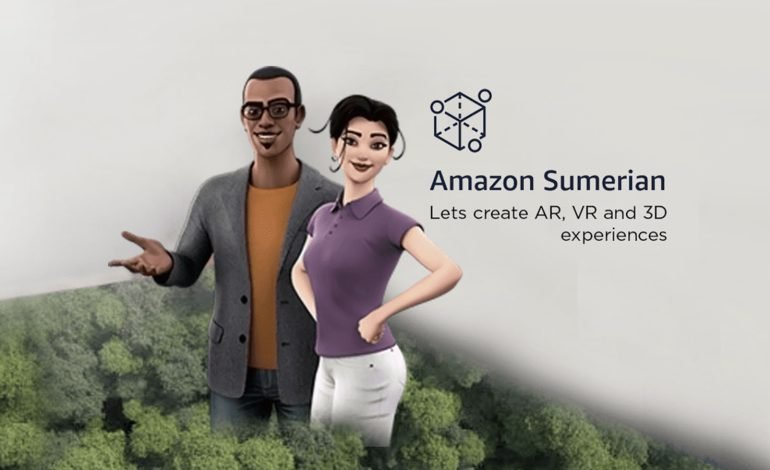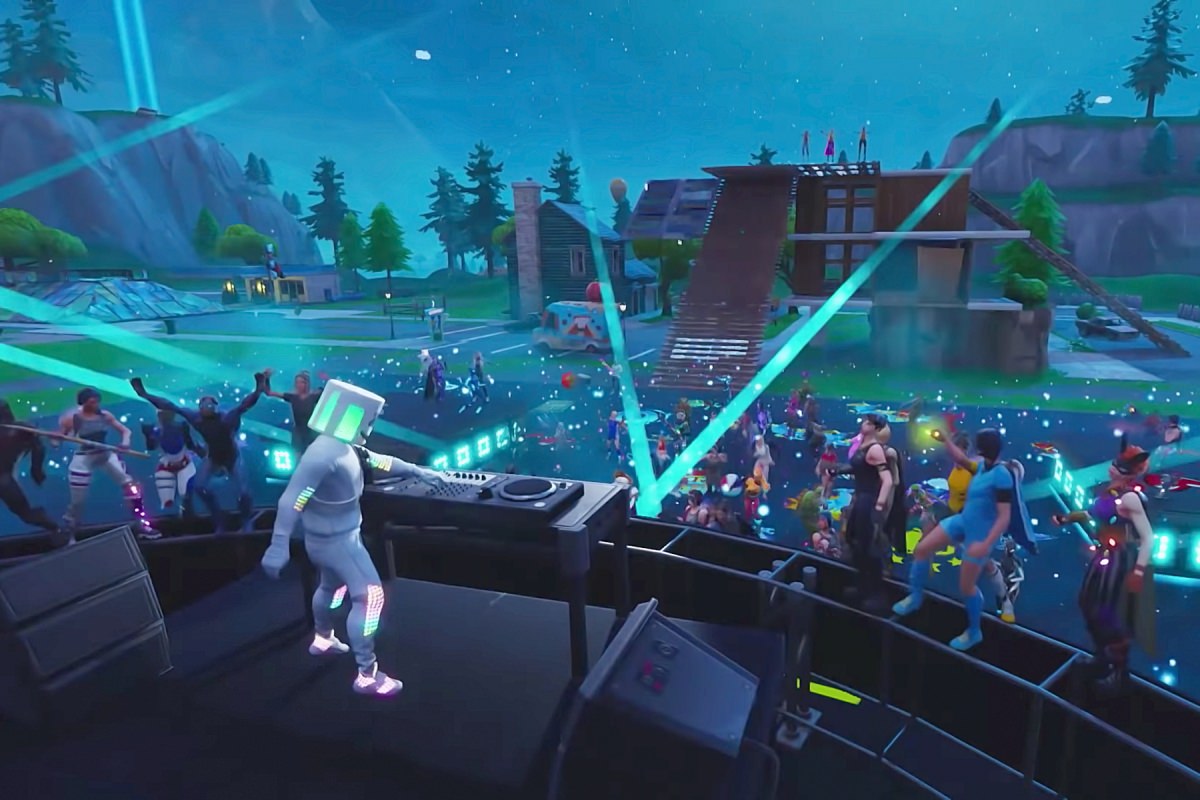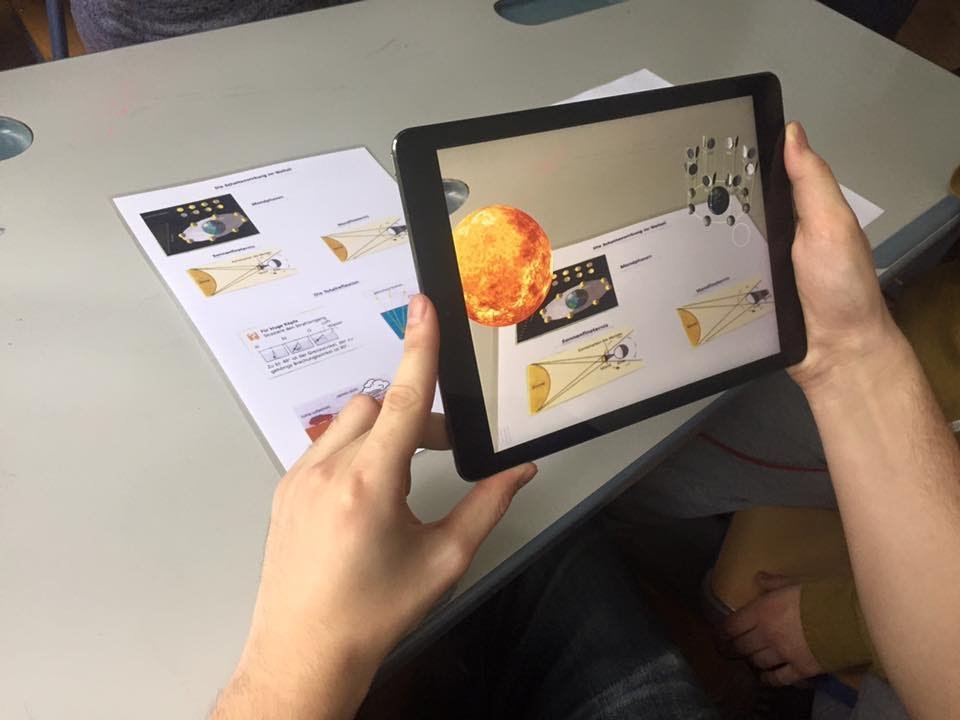Harness the Power of Augmented Reality with Vuforia: A Fun, Step-by-Step Guide for Developers

Introduction:
Hey there, fellow developers! Ready to dive into the exciting world of augmented reality (AR)? Let’s explore Vuforia, a powerful AR platform that can take your app or game to the next level. By the end of this guide, you’ll be ready to start creating your very own AR experiences. And don’t forget to check out our free eBook at InAugment.com, where we discuss how AR can help your business grow!
Step 1: Sign up for a Vuforia account
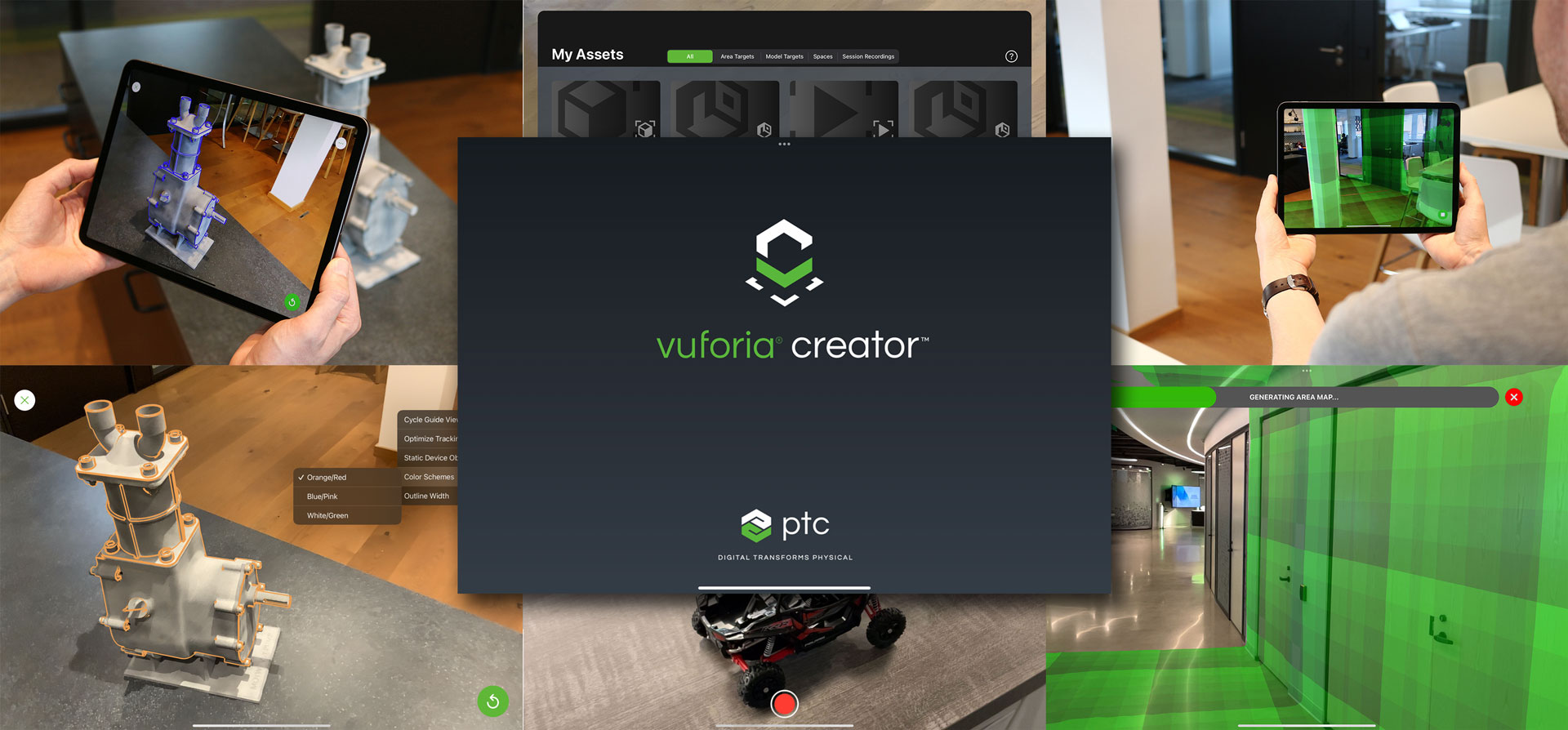
First things first: head over to Vuforia’s website (https://www.vuforia.com/) and sign up for a free account. You’ll need to provide your email, create a password, and fill out some basic information.
Step 2: Meet the Vuforia Developer Portal
Once you’ve signed up, you’ll be taken to the Vuforia Developer Portal. This is your one-stop-shop for managing projects, accessing sample code, and interacting with the vibrant Vuforia developer community. Feel free to explore!
Step 3: Create a Vuforia License Key
To start building your AR app, you’ll need a Vuforia License Key. Click on “Develop” in the top navigation bar, then “License Manager.” Hit the “Get Development Key” button and give your license a name. Accept the terms and conditions, and voilà! You’ve got your very own Vuforia License Key.
Step 4: Download the Vuforia SDK

Next, you’ll need to download the Vuforia SDK for your desired platform (Unity, Android, or iOS). Click on “Downloads” in the top navigation bar and select the appropriate SDK. Download it and keep it handy—you’ll need it soon.
Step 5: Set up your development environment
Depending on your platform of choice, set up your development environment. For Unity users, create a new Unity project and import the Vuforia SDK. For Android and iOS developers, follow the platform-specific integration guides provided by Vuforia.
Step 6: Create a Vuforia Database
Now, it’s time to create a Vuforia Database—a collection of image targets for your AR app to recognize. In the Developer Portal, click “Develop” and then “Target Manager.” Click “Add Database,” give it a name, and choose “Device” as the database type.
Step 7: Add Image Targets
Upload your image targets to the database. Vuforia supports various formats, such as JPEG, PNG, and BMP. The higher the image quality, the better the recognition. Assign a unique name to each target, and take note of the target’s width and height.
Step 8: Integrate Vuforia into your project
With your development environment set up and your Vuforia Database ready, it’s time to integrate Vuforia into your project. Follow the platform-specific guides provided by Vuforia, which will walk you through adding your License Key, initializing Vuforia, and setting up your AR camera.
Step 9: Add Image Targets to your project
Import your Vuforia Database into your project and add the image targets to your AR scene. Make sure to set the correct target width and height, as noted in Step 7.
Step 10: Design your AR experience

Now, the fun part! Design your AR experience by adding 3D models, animations, and interactivity to your image targets. Unleash your creativity and make your AR app truly engaging.
Step 11: Test, test, test
Test your AR app thoroughly on various devices and under different conditions. Make sure it’s robust, responsive, and user-friendly.
Step 12: Publish and share
Once you’re happy with your AR app, it’s time to publish and share it with the world. Package your project for your desired platform (Android, iOS, or Unity) and submit it to the appropriate app store.
Step 13: Gather feedback and iterate
After publishing your app, gather user feedback and continue to refine and improve your AR experience. Keep an eye on user reviews, analytics, and any issues that arise. Iterate on your app’s design to create the best experience possible.
Step 14: Scale and expand
As your AR app gains traction and your user base grows, consider expanding your app’s features or targeting additional platforms. Continue to harness the power of Vuforia to create even more engaging AR experiences.
Conclusion:
Congratulations, you’ve successfully created an augmented reality app using Vuforia! By following this fun and engaging step-by-step guide, you’ve unlocked the potential of AR and taken your app to new heights.
Don’t forget to check out our free eBook at InAugment.com, where we explore how augmented reality platforms can help your business grow. Download it now and learn more about the incredible opportunities that AR can bring to your company. Happy developing!